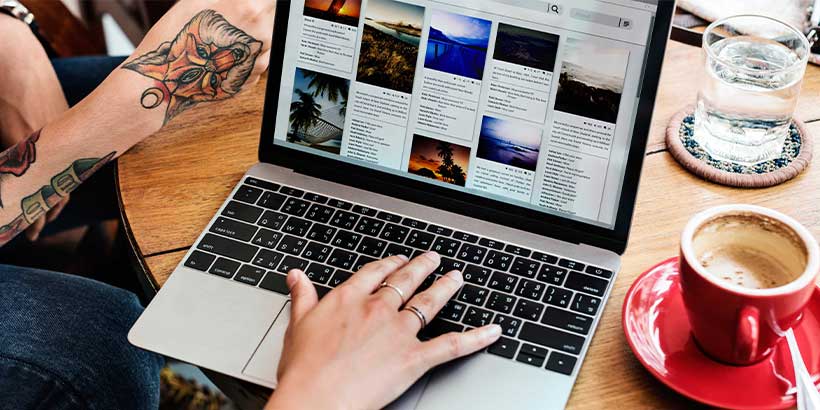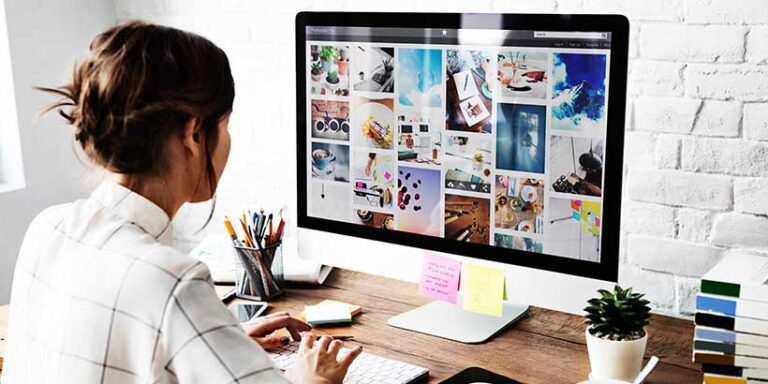Introduction to WordPress Plugin Optimization
When it comes to managing a WordPress website, optimizing your plugins is a key factor in ensuring optimal performance and user experience. WordPress plugins add functionality and features to your website, but they can also impact its speed and performance. In this section, we’ll explore the importance of optimizing WordPress plugins and the benefits it can bring to your website.
The Importance of Optimizing WordPress Plugins
Optimizing WordPress plugins is essential for maintaining a healthy and efficient website. Here are a few reasons why plugin optimization should be a priority.
- Improved Website Speed: Plugins that are not optimized can slow down your website, leading to longer loading times. This can negatively impact user experience and even result in higher bounce rates. By optimizing your plugins, you can minimize their impact on website speed and ensure faster page loading times.
- Enhanced User Experience: A slow and sluggish website can frustrate visitors and discourage them from exploring further. Optimizing plugins helps create a smoother and more responsive user experience, making it easier for your audience to navigate your site and access the content they need.
- Better SEO Performance: Website speed is an important factor in search engine optimization (SEO). Search engines like Google consider page speed when ranking websites. Optimizing your plugins can help improve your website’s loading times, leading to better SEO performance and higher search engine rankings.
Benefits of Optimizing WordPress Plugins
By optimizing your WordPress plugins, you can reap a range of benefits that contribute to the overall success of your website. Here are some advantages to consider.
- Increased Website Efficiency: Optimized plugins consume fewer server resources, resulting in improved efficiency and performance. This means that your website can handle more traffic without experiencing slowdowns or crashes.
- Better Security: Outdated or poorly coded plugins can pose security risks to your website. By regularly optimizing and updating your plugins, you can ensure that security vulnerabilities are addressed and minimize the risk of unauthorized access or data breaches.
- Simplified Maintenance: Properly optimized plugins are easier to manage and maintain. Regular updates and compatibility checks can help prevent conflicts and ensure that your website functions smoothly.
- Flexibility and Scalability: Optimized plugins provide a solid foundation for scaling your website in the future. By minimizing unnecessary code and optimizing performance, you can easily add new features and functionalities without compromising your website’s speed and stability.
Optimizing WordPress plugins should be an integral part of your website management strategy. By assessing your plugin needs, optimizing performance, minimizing conflicts, and improving website speed, you can create a well-optimized WordPress website that delivers an exceptional user experience. For more information on optimizing your WordPress website, be sure to check out our articles on WordPress caching plugins, WordPress image optimization, speeding up WordPress site, and optimizing the WordPress database.
Assessing Your Plugin Needs
Before diving into plugin optimization, it’s crucial to assess your plugin needs to ensure you have the right set of plugins for your WordPress website. This process involves evaluating plugin functionality and identifying essential plugins that are necessary for your website’s optimal performance.
Evaluating Plugin Functionality
The first step in assessing your plugin needs is to evaluate the functionality of each plugin installed on your WordPress site. Ask yourself the following questions.
- Does the plugin serve a specific purpose or feature that is essential for your website?
- Is the functionality provided by the plugin necessary for your eLearning business?
- Does the plugin align with your website goals and objectives?
- Are there alternative plugins available that offer similar functionality but with better optimization?
By carefully evaluating the functionality of each plugin, you can determine which ones are truly necessary for your website and eliminate any plugins that are redundant or no longer serve a purpose.
Identifying Essential Plugins
Once you have evaluated the functionality of your plugins, it’s time to identify the essential plugins that are crucial for the smooth operation of your eLearning business website. These essential plugins include those that provide core features and functionalities necessary for your website’s performance or enhance the user experience.
Here are a few examples of essential plugins commonly used in eLearning websites.
| Plugin Name | Functionality |
|---|---|
| LMS Plugin | Provides a learning management system for managing courses, students, and assessments. |
| Membership Plugin | Enables user registration, subscription management, and access control for different membership levels. |
| Content Protection Plugin | Protects your valuable eLearning content from unauthorized access and piracy. |
| SEO Plugin | Helps optimize your website for search engines, improving visibility and organic traffic. |
| Analytics Plugin | Tracks and analyzes website performance, user behavior, and engagement metrics. |
Identifying and prioritizing essential plugins ensures that you have the necessary tools to deliver a seamless eLearning experience to your users.
Remember, the key to effective plugin management is to strike a balance between functionality and optimization. It’s important to regularly review and update your plugins to ensure they align with your website goals while minimizing the impact on website performance. For more insights on optimizing your WordPress website, check out our articles on WordPress caching plugins, WordPress image optimization, speeding up your WordPress site, and optimizing your WordPress database.
Optimizing Plugin Performance
To ensure optimal performance and efficiency of your WordPress website, it’s essential to focus on optimizing your plugins. By following best practices and implementing the right strategies, you can enhance the performance of your website and provide a better user experience. Here are three key steps to optimize plugin performance.
Regularly Update Plugins
Regularly updating your plugins is crucial for maintaining compatibility, security, and performance. Plugin developers often release updates to address bugs, improve functionality, and patch security vulnerabilities. By keeping your plugins up to date, you ensure that you have the latest features and enhancements.
It’s recommended to enable automatic updates for your plugins whenever possible. This way, you can stay current with the latest versions without manual intervention. However, before enabling automatic updates, it’s important to thoroughly test the updated plugins on a staging site to ensure compatibility and avoid potential conflicts. For more information on optimizing your website’s performance, consider our article on speeding up your WordPress site.
Deactivate and Delete Unused Plugins
Having too many plugins active on your WordPress site can negatively impact its performance. Unused plugins not only take up valuable resources but also increase the risk of conflicts and security vulnerabilities. It’s crucial to regularly evaluate your installed plugins and deactivate or delete those that are no longer necessary.
Begin by assessing the functionality of each plugin and determining whether it is essential for your site’s operations. If you find a plugin that is no longer serving a purpose, deactivate and delete it. Removing unnecessary plugins can help reduce the overall load on your website and improve its performance. For more information on optimizing your WordPress database, consider our article on optimizing your WordPress database.
Optimize Plugin Settings
Each plugin in your WordPress installation may come with its own set of settings and configurations. Optimizing these settings can have a significant impact on your website’s performance. Take the time to review the settings of each installed plugin and make adjustments where necessary.
Some plugins may have options to enable or disable certain features or adjust caching settings. By optimizing these settings, you can improve the efficiency and speed of your website. Additionally, consider using caching and performance optimization plugins to further enhance your site’s performance. For more information on caching plugins, check out our article on WordPress caching plugins.
By regularly updating your plugins, deactivating and deleting unused plugins, and optimizing plugin settings, you can significantly improve the performance of your WordPress website. These steps help ensure compatibility, security, and overall efficiency, resulting in a faster and more reliable user experience. Remember to conduct regular audits and reviews of your plugins to keep your website running smoothly and efficiently.
Minimizing Plugin Conflicts
When working with WordPress plugins, it’s essential to minimize conflicts that may arise between different plugins. These conflicts can lead to errors, malfunctions, or even crashes on your website. In this section, we will explore two important aspects of minimizing plugin conflicts: testing plugins for compatibility and troubleshooting conflicts when they occur.
Testing Plugins for Compatibility
Before installing a new plugin on your WordPress website, it’s crucial to test its compatibility with your existing plugins and theme. Incompatible plugins can cause conflicts and impact the functionality and performance of your website. Here are some steps to consider when testing plugins for compatibility.
- Research and Read Reviews: Before installing a plugin, thoroughly research it and read reviews from other users. Look for any mentions of compatibility issues or conflicts with other plugins or themes.
- Check Plugin Documentation: Review the plugin documentation or support forums to see if there are any known conflicts with specific plugins or themes. Developers often provide such information to help users make informed decisions.
- Create a Staging Environment: If possible, set up a staging environment that replicates your live website. This allows you to test the new plugin without affecting your live site. Test the plugin’s functionality and ensure it works as expected alongside your existing plugins and theme.
- Plugin Compatibility Testing Tools: Consider using plugin compatibility testing tools or services that can analyze potential conflicts between plugins. These tools can provide insights into any compatibility issues and help you make informed decisions.
By thoroughly testing plugins for compatibility before installing them on your live website, you can minimize the risk of conflicts and ensure the smooth functioning of your site.
Troubleshooting Plugin Conflicts
Despite your best efforts, conflicts between plugins may still occur. When you encounter a plugin conflict, it’s important to troubleshoot and resolve the issue promptly. Here are some steps to follow when troubleshooting plugin conflicts.
- Identify the Problematic Plugin: Deactivate all plugins and reactivate them one by one, testing your website after each activation. This process will help you identify the specific plugin causing the conflict. Note down the problematic plugin for further troubleshooting.
- Check for Plugin Updates: Ensure that all your plugins, including the conflicting one, are up to date. Developers often release updates to address compatibility issues and fix bugs. Updating the conflicting plugin may resolve the conflict.
- Consult Plugin Documentation and Support: Review the documentation and support resources provided by the plugin developer. Look for any guidance or instructions on resolving conflicts or known issues. If necessary, reach out to the plugin developer for assistance.
- Contact Professional Support: If you are unable to resolve the conflict on your own, consider reaching out to professional support services that specialize in WordPress troubleshooting. They can provide expert guidance and assist in resolving the conflict.
Remember, it’s important to document and keep track of any plugin conflicts you encounter. This information will help you make informed decisions when selecting new plugins in the future and ensure a smooth functioning website.
By testing plugins for compatibility and troubleshooting conflicts effectively, you can minimize the risk of disruptions and maintain the optimal performance of your WordPress website.
Improving Website Speed with Plugin Optimization
When it comes to optimizing your WordPress website, one crucial aspect to consider is the impact of plugins on website speed. Plugins can significantly affect the loading time of your site, and taking steps to optimize them can lead to better overall performance. In this section, we will explore two key elements of plugin optimization: analyzing the impact of plugins on website speed and utilizing caching and performance optimization plugins.
Analyzing Plugin Impact on Website Speed
To improve website speed, it’s essential to analyze the impact of plugins on your WordPress site. Some plugins may introduce additional scripts, stylesheets, or database queries that can slow down your website’s loading time. By identifying and evaluating the performance of each plugin, you can make informed decisions about which plugins are essential and which ones may be negatively impacting your site’s speed.
To analyze the impact of plugins on website speed, consider using a performance monitoring tool or plugin. These tools can provide valuable insights into the loading time of individual plugins, allowing you to identify potential bottlenecks. By understanding which plugins are causing delays, you can take the necessary steps to optimize or replace them.
Caching and Performance Optimization Plugins
One effective way to improve website speed is by leveraging caching and performance optimization plugins. These plugins are specifically designed to enhance the performance of your WordPress site by caching static versions of your pages, optimizing code, and implementing other performance-enhancing techniques.
Caching plugins work by storing copies of your webpages in a cache. When a visitor accesses your site, the cached version is served instead of generating the page from scratch, resulting in faster load times. Additionally, caching plugins can often optimize HTML, CSS, and JavaScript files, reducing their size and improving overall performance.
There are various caching and performance optimization plugins available for WordPress. Some popular options include WP Super Cache, W3 Total Cache, and WP Rocket. These plugins offer features such as page caching, minification of files, and deferred loading of scripts to help streamline your website and improve speed.
It’s important to note that while caching and performance optimization plugins can greatly enhance website speed, proper configuration and regular monitoring are essential. Incorrect settings or compatibility issues with other plugins can lead to unexpected results. Regularly auditing and reviewing your plugins, as discussed in the section on best practices for plugin management, can help ensure that your caching and performance optimization plugins are functioning optimally.
By analyzing the impact of plugins on website speed and utilizing caching and performance optimization plugins, you can significantly enhance the overall performance of your WordPress site. Remember to regularly assess the performance of your plugins and make adjustments as needed to maintain a fast and efficient website. For more information on optimizing your WordPress website, consider exploring topics such as WordPress image optimization, speeding up your WordPress site, and optimizing your WordPress database.
Best Practices for Plugin Management
Efficient management of WordPress plugins is crucial for maintaining a well-optimized website. By following best practices for plugin management, you can ensure a smooth and secure experience for your elearning business. Here are three important practices to consider: keeping a clean plugin directory, regularly auditing and reviewing plugins, and implementing security considerations.
Keeping a Clean Plugin Directory
Maintaining a clean plugin directory is essential for optimal website performance and security. It’s important to periodically review the plugins installed on your website and remove any unnecessary or unused ones. Unused plugins can not only slow down your site but also pose a security risk if they are not regularly updated.
To keep your plugin directory clean, follow these steps.
- Regularly assess plugin usage: Evaluate the functionality and relevance of each installed plugin. Remove any plugins that are no longer needed or have become redundant.
- Delete unused plugins: Deactivate and delete any unused plugins from your WordPress dashboard. This reduces the risk of potential conflicts and ensures that only essential plugins remain active.
- Update plugins: Keep your active plugins up to date by regularly checking for updates. Updated plugins often include bug fixes, security patches, and performance improvements.
Regularly Auditing and Reviewing Plugins
Regularly auditing and reviewing your installed plugins is essential to ensure their compatibility, effectiveness, and security. By conducting periodic plugin audits, you can identify any potential issues and take necessary action. Here’s a suggested approach for auditing and reviewing plugins.
- Compatibility testing: Test plugins for compatibility with your current WordPress version and other active plugins. Incompatibilities can lead to conflicts and malfunctions that impact your website’s performance.
- Review plugin ratings and reviews: Check the ratings and reviews of plugins before installing or updating them. This provides insights into the experiences of other users and helps you make informed decisions.
- Verify developer reputation: Research the reputation and credibility of plugin developers. Look for developers with a track record of providing reliable and secure plugins.
Security Considerations for Plugins
Ensuring the security of your website should be a top priority. Plugins can sometimes introduce vulnerabilities, making it essential to implement security considerations when managing them. Here are some important security practices to follow.
- Install plugins from trusted sources: Only download and install plugins from reputable sources such as the official WordPress plugin repository. Avoid downloading plugins from unknown or unverified sources.
- Update plugins regularly: Keep your plugins up to date to ensure you have the latest security patches. Outdated plugins can be targeted by attackers looking for vulnerabilities.
- Review plugin permissions: Read and understand the permissions required by each plugin before installation. Grant only the necessary permissions to minimize potential risks.
By implementing these best practices for plugin management, you can maintain a clean, efficient, and secure WordPress website for your elearning business. For more information on optimizing your WordPress website, check out our articles on WordPress caching plugins, WordPress image optimization, speeding up your WordPress site, and optimizing your WordPress database.